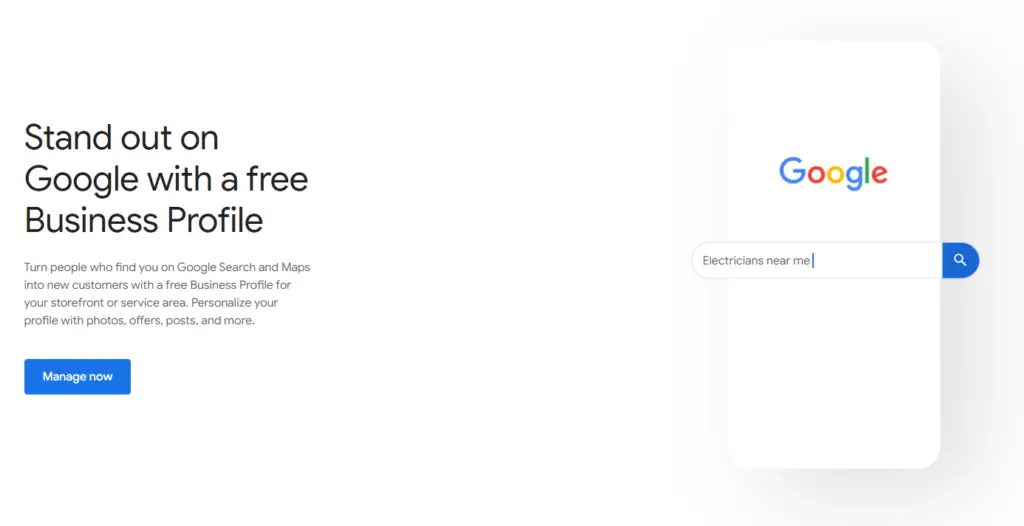What is a Google Business Profile?
Google Business Profile, formally known as Google My Business, is a FREE tool that allows you to post your business information on Google. It’s this pool of business listings that allows you to show up when people search “food near me, insurance near me, parks near me…”, you get the point.
Every local business owner should understand, manage and utilize this tool from Google. The information that you submit and control is used in a variety of ways in the search engine, including the knowledge panel, maps and the local pack.
“GBP is a free tool that lets you manage how your business appears on Google Search and Maps. That includes adding your business name, location, and hours; monitoring and replying to customer reviews; adding photos; learning where and how people are searching for you, and more.” –Hubspot
Google Business Profile seems like a great tool, right? To learn how to create your Google Business Account and start using it to it’s full potential – read on.
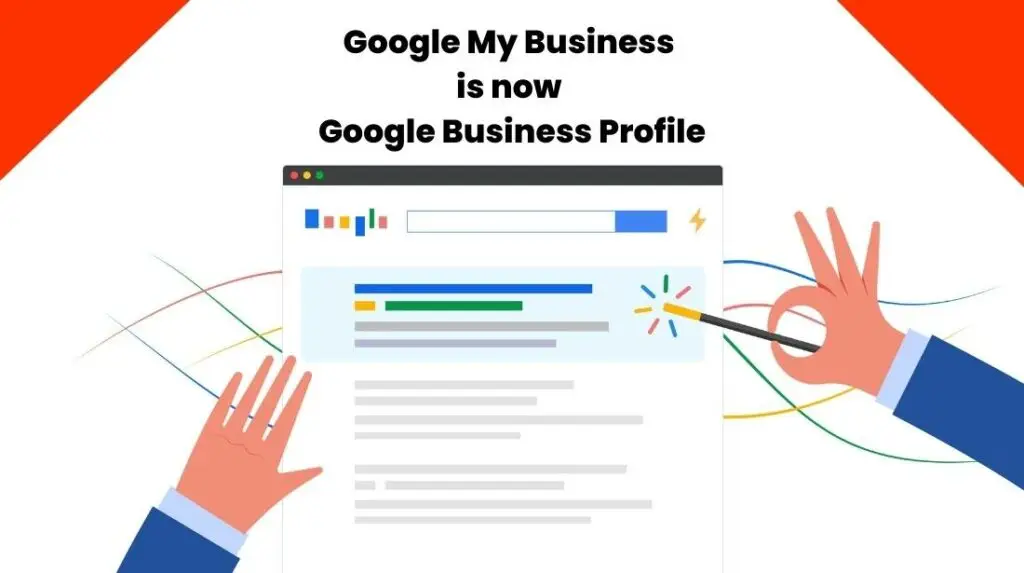
How to Create a Google Business Profile
First, you will be in either one of two camps here.
- There is already a listing out there and you need to claim it.
- There is no current listing and you need to create it.
Both are surprisingly simple to do and follow the same path of setup.
Claim or Create Your Google Business Profile
- Step 1: Log into the Google account you want to manage your account with.
- Step 2: Go to https://www.google.com/business/ and click Manage Now
- Step 3: Click Add Location (If you currently have a profile, if not, skip to Step 4)
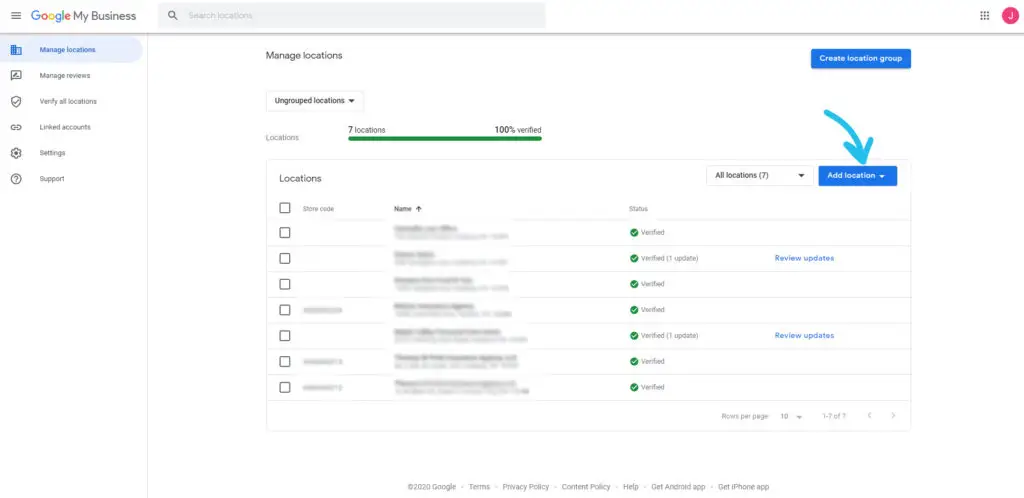
- Step 4: Enter your business name
- Step 5: If no one has claimed this business, click Manage Now. If someone has claimed it already, click Request Access.
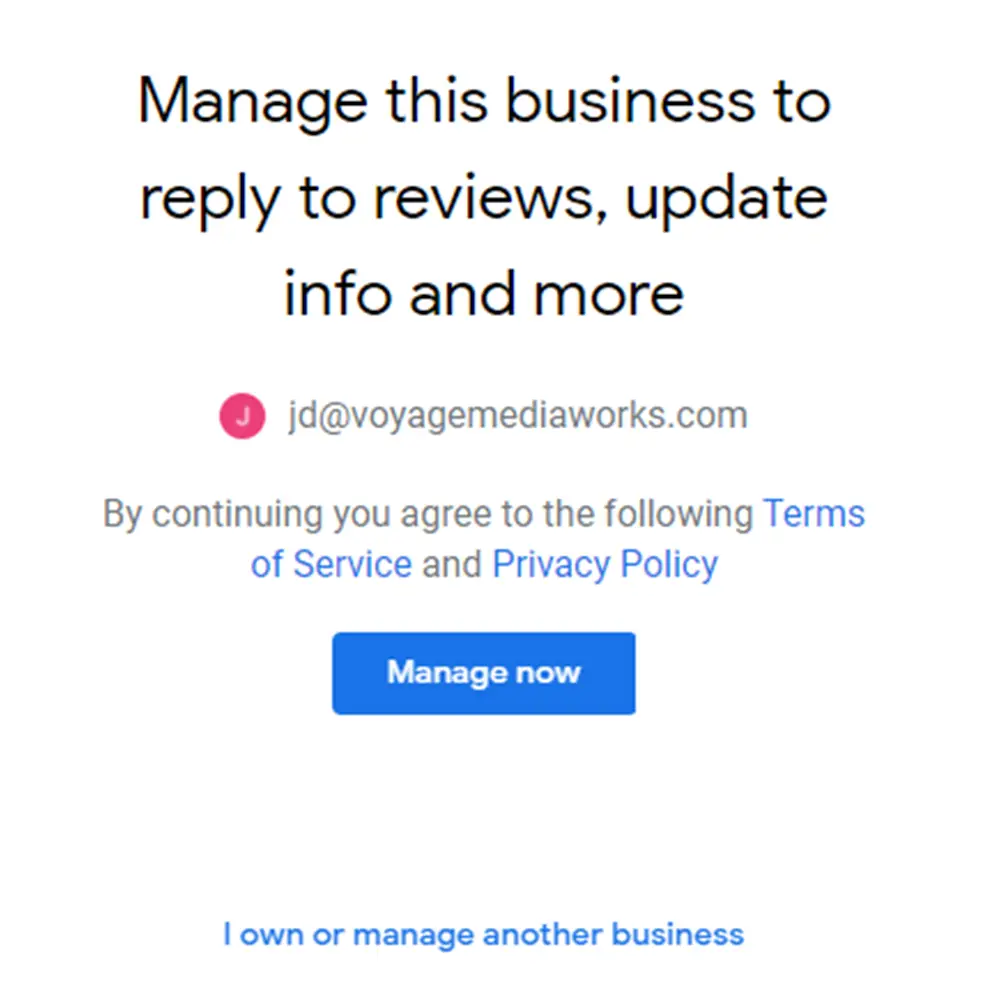
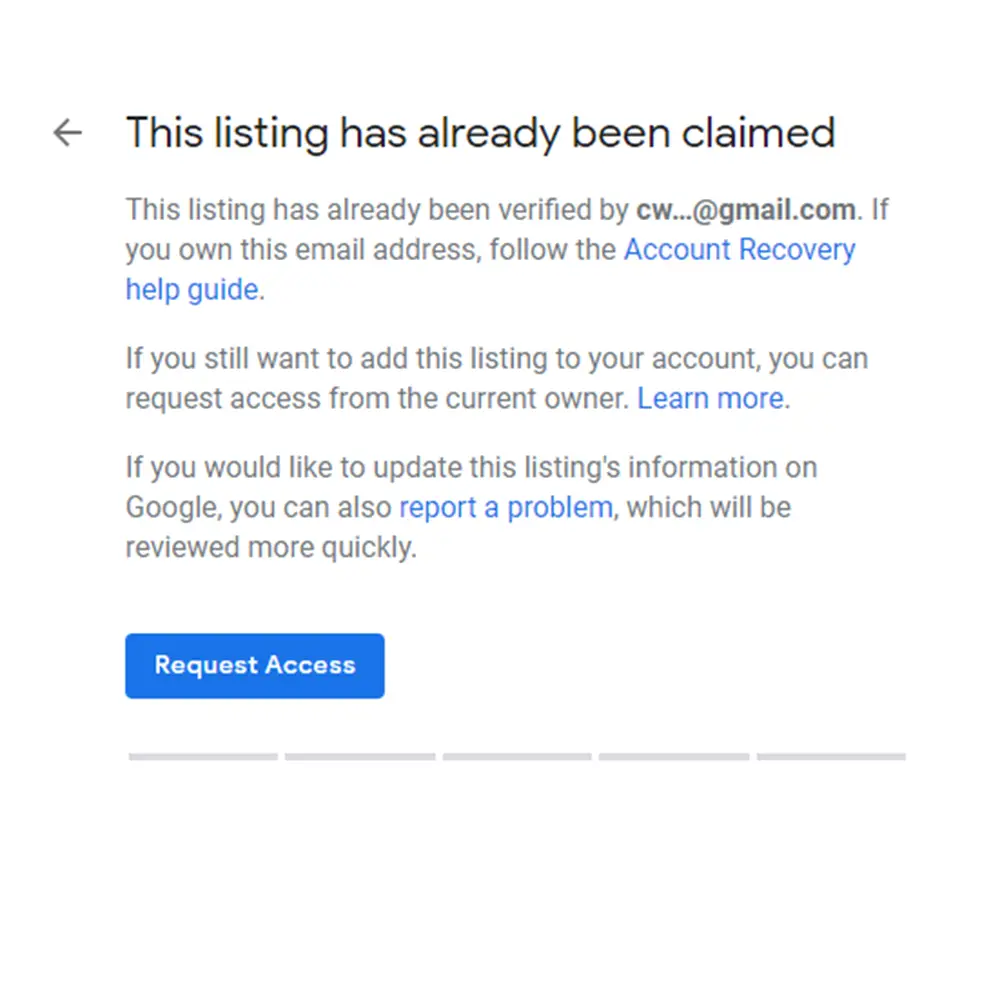
- Step 6: Add your services
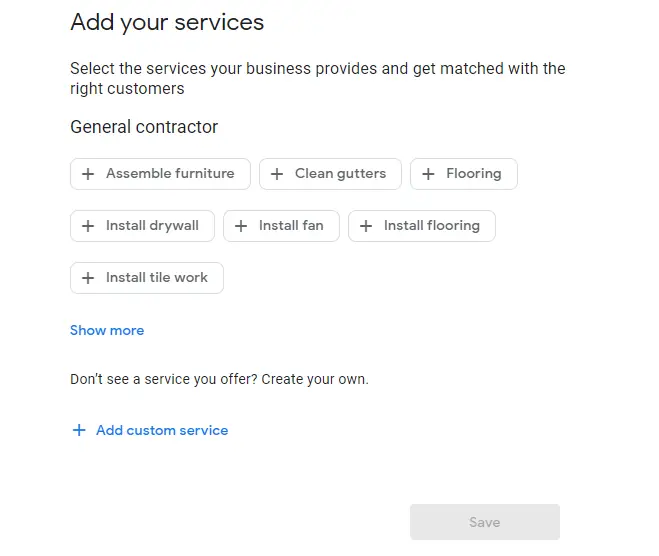
- Step 7: Add your business hours
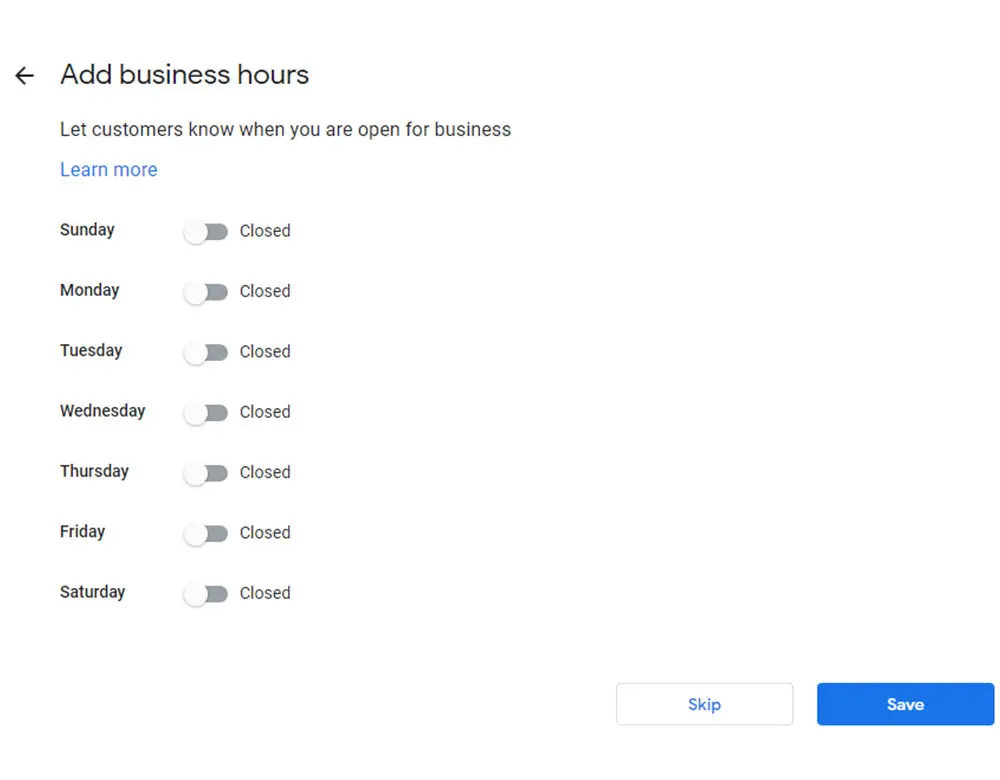
Step 8: Complete your business description. This should be about 2-5 sentences that covers all the bases.
Step 9: Upload photos! You want to upload your logo, team member photos, the exterior and interior of your business, any menus if you have them and try and shoot for 10-15 photos minimum in total.
Step 10: Look over your Google Business Profile dashboard and follow any remaining steps along the guided setup process.
How to Verify Google Business Profile
Next up, there are a few ways to verify your business on Google. Some may be or may not be available to you.
- Postcard
- Phone
- Instant Verification
- Bulk Verification
We’ll focus on the the ones that you will most likely utilize – Phone and Postcard Verification.
Postcard Verification
When you are logged into your Google Business Profile account, you will see that some items may be restricted until you verify your claim on the listing. When you click Verify – and select the Postcard by mail method, Google will send a postcard to the address listed on for the business.
- Step 1: Verify your mailing address and input your name for the postcard.
- Step 2: Click Mail
- Step 3: Once you get the postcard – log back into Google Business Profile. Select the location you want to verify and select Verify Now
- Step 4: In the Code field, type the 5-digit confirmation code and click Submit.
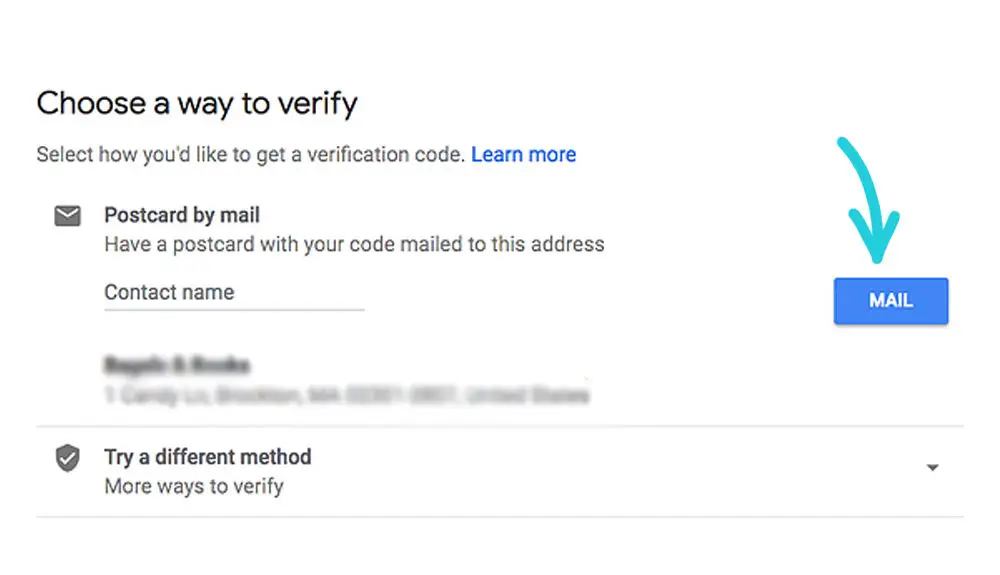
Phone Verification
You may be able to verify your listing by phone. In most cases for our team at Voyage Media Works, the postcard method is the most common; however, there are some cases when phone verification was available to us.
- Step 1: Log into your Google Business Profile Account
- Step 2: Select the business you want to verify
- Step 3: Ensure that the phone number on file is correct, then choose Verify by phone
- Step 4: Enter the verification code you get by either text or phone call from Google.
Email Verification
If you are eligle, Google may let you verify by email.
- Step 1: Log into your Google Business Profile Account
- Step 2: Select the business you want to verify
- Step 3: Ensure that the email on file is correct, then choose Verify by email
- Step 4: Enter the verification code you get via email
Optimize Your Google Business Profile
After you have finished verifying your business, the full potential of your GBP (Google Business Profile) page is unlocked.
Go to your Google Business Profile account and select the business you want to optimize.
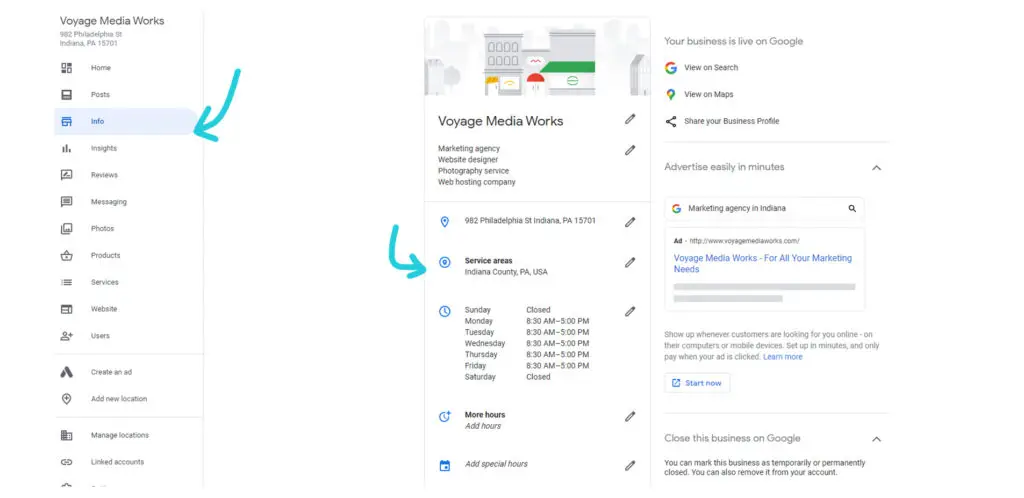
Fill out any information that needs updated, or filled out.
- Example:
- Set your service area
- Hours
- Add Special Hours (Easter, July 4th, etc.)
- Attributes
You want to add as much information as possible that will describe your business to potential customers. Remember, when someone is searching online – this business listing will be one of the first things they look at before even visiting your website.
Important Notes
Anyone can suggest edits to your business listing. This is why it is so important to get everything right on the first set up and to stay up to date with the listing as things change. If you modify your hours, the first place you should do so is on your GMB listing.
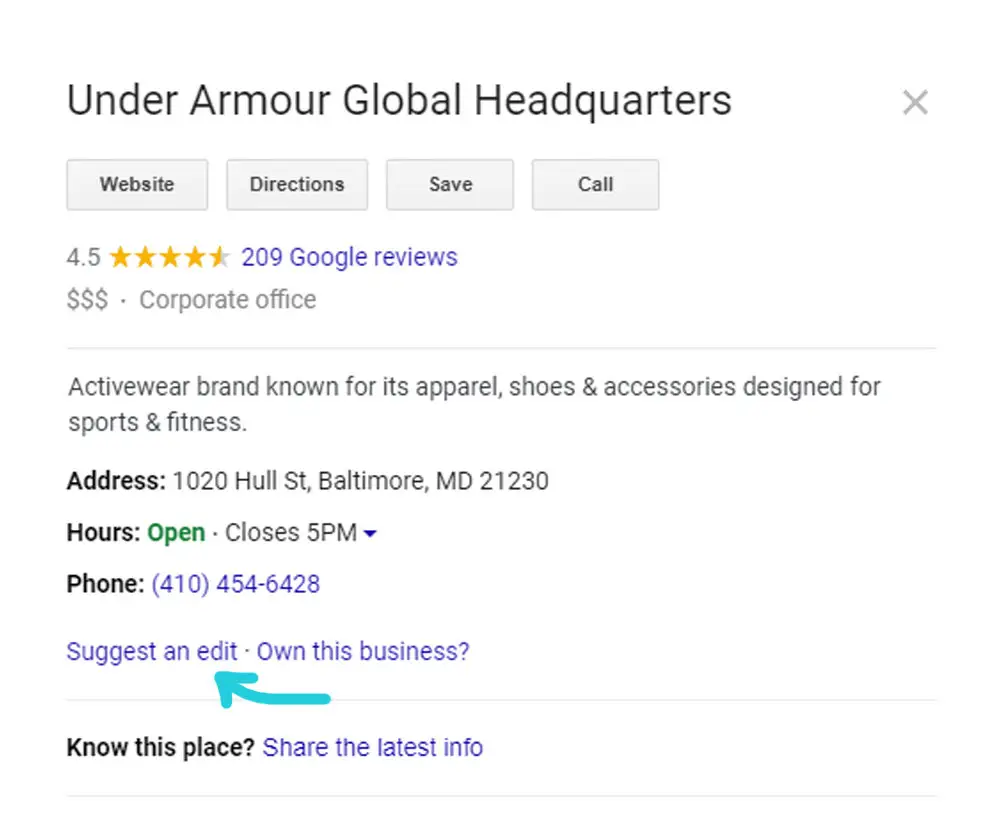
Photos in Google Business Profile
Your listing is a great place to showcase photos that happen within your business. According to Google, business that have photos are more likely to get direction requests, clicks to their website and phone calls from their listing.
Profile Picture
This photo should be a high quality image of your logo. It helps your customers recognize your instantly on Google and helps build brand recognition.
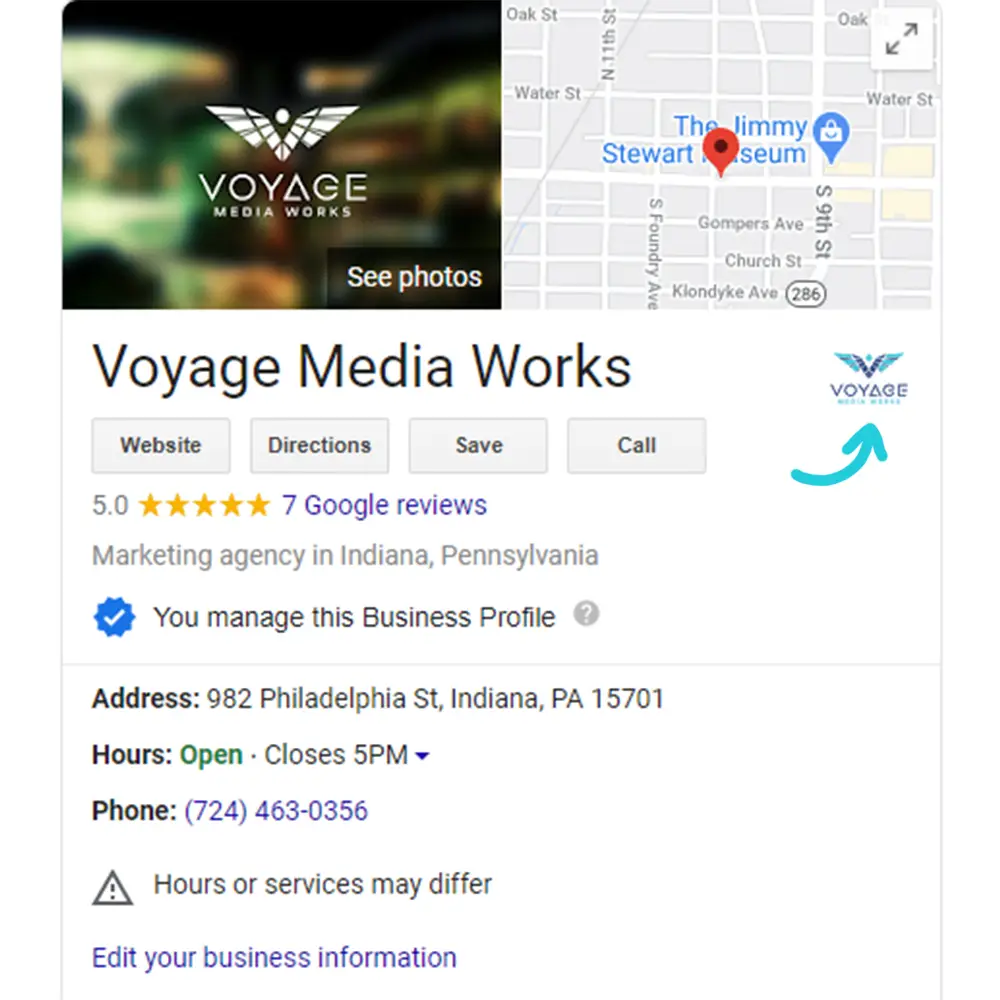
Cover Photo
Your cover photo is the top photo on your profile. This should be something that represents your business when your customers first visit your profile.
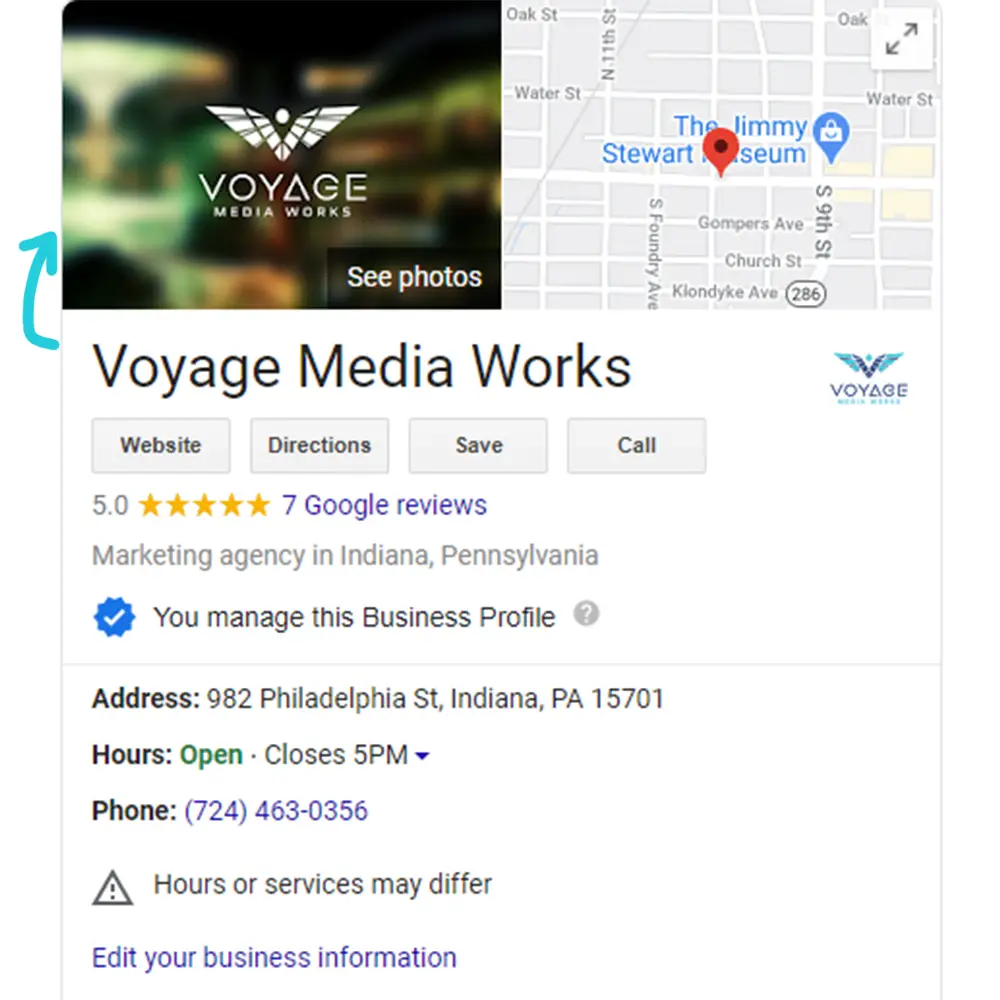
Google Reviews
Reviews are the lifeblood of any small business. At a quick glance, potential customers are browsing through several different options at once when deciding where they will go. Having current and on-going reviews helps your business stand out against your competition. Once of the best ways to show your appreciation for customer feedback is by leaving them a response.
Review Responses
Example reply to a positive review: “Thank you for your review JD! We’re glad our team was able to go above and beyond on your last website project. We can’t wait to work with you again and take things to the next level.
Example reply to a negative review: “Thank you for the feedback JD! I want to personally apologize that our [insert product/service] didn’t meet your expectations. We want to make sure this doesn’t happen again and will be implementing [insert the fix here]. Please give me a call when you can so that we can handle any additional issues.
How to Generate More Positive Reviews
This is always a question we get at Voyage Media Works that can be tricky to tackle. If you want more positive reviews on Google, you need to start at the bottom.
- Create “Leave a Review” cards
- A little card you have on hand to give to customers after a successful interaction is a must. Have a physical card with a shorted version of your review link.
- Ask your customers
- You’d be surprised at how willing people are to leave a review if you ask them. Interacting with your clients and showing them you care about them is a great way to get positive feedback online.
- Create a Review Campaign
- This is a little more complicated than just asking someone to leave a review. You can do this on a personalized individual basis or as a larger bulk email campaign. The key here is to get straight to the point. Common platforms to use here are MailChimp, Sendinblue, or other Reputation Management platforms such as Rocket Referrals.
Manage Your Google Business Profile
Previously, Google had a dedicated app called Google My Business for your phone to use to manage your business listings. However, that app is no longer available. To manage your business, you can now do so in two different areas.
Manage GBP Profile on Google Maps
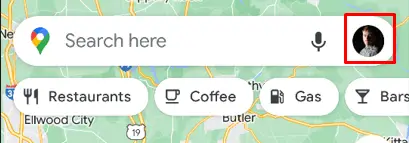
- Next, click “Your Business Profiles”
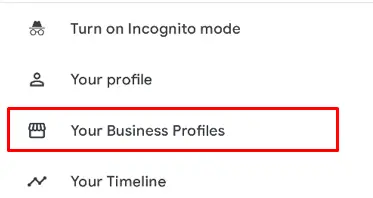
- You can now edit your profile, services, add photos, and respond to review and customers from the app.
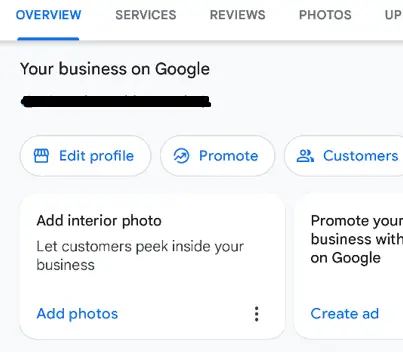
Manage Your GBP Profile on Google
To manage your Google Business Profile directly in search results:
- Sign in with your Google Account that has ownership of the business
- Search for your business name through Google
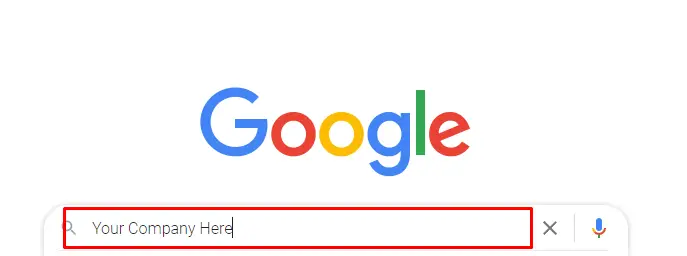
What You Can Do with Your GBP in Search
You will see the below panel which allows you to edit your profile, respond to customers and promote your GBP with advertisements.
- View latest reviews and star ratings
- Respond quickly to your Google reviews
- Create Google Ads – faster and much easier
- Create a Google post in a quick popup and promote your special offers
- View Google analytics and insights
- Update your GMB listing such as business information, phone number, business description business category, etc.
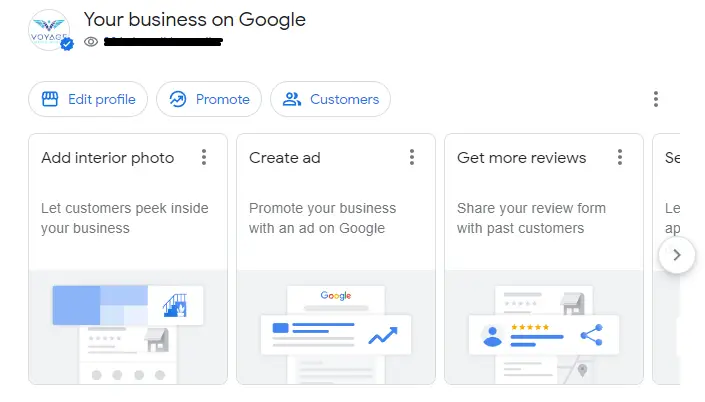
Understanding Google Lingo
Lastly we want to make sure you know what you’re talking about. There are a lot of terms thrown around when talking about Google and online presence. Some of the most confusion is centered around the different names Googles gives it’s platforms.
- Google+
- Google+ WAS a social media platform from Google. Long story short, Google killed it off and it is no longer active.
- Google My Business
- This was the former name of Google Business Profiles until 2022.
- Google Maps
- Google Maps is a Web-based service that provides detailed information about geographical regions and sites around the world. In addition to conventional road maps, Google Maps offers aerial and satellite views of many places. This is also one of the areas you can manage your Google Business Profile
Need Help?
Voyage Media Works offers Digital Marketing services to help businesses stay on top of their online presence.
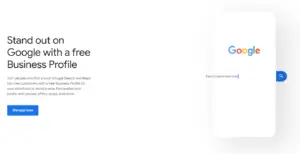
How To Set Up and Optimize Your Google Business Profile
How to Set Up and Optimize Your Google Business Profile – 2022 How to set up and manage your Google Business Profile to help your

Social Media & Local SEO
What is Local SEO? Part 5: Social Media & Local SEO How Google My Business can help your small business grow. By JD Hilditch How

Why Google Reviews are Important for Your Business
Why Google Reviews are Important for Your Business Google reviews help potential customers understand your business. It helps your local SEO, online reputation and helps
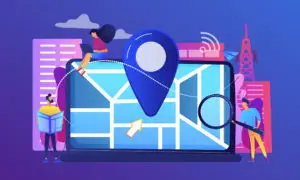
What is Local SEO?
What is Local SEO? How to rank higher in your local area By JD Hilditch When you have a website, you have the ability to
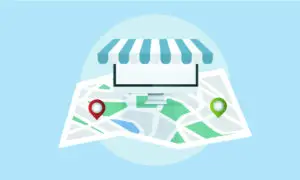
Local SEO & Google My Business
Local SEO & Google My Business Understanding Local Search Intentions By JD Hilditch Understanding Google My Business and Local SEO We covered how to setup
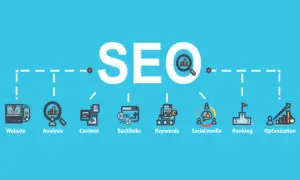
How to Optimize Your Website for Local Search
How to Optimize Your Website for Local Search A guide to website structure and set up for Local SEO. By JD Hilditch If you are